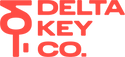Bridge75 Firmware Update
Ressources
Important Note: Please proceed with these steps only after contacting our support.
Step 1: Switch to Wired Mode with Fn + ²

Step 2: Desactivate the battery power supply
Remove the top cover of the keyboard and set the switch between Fn and the left arrow to Off.


Step 3: Open QMK Toolbox
You need to open QMK Toolbox as Administrator. To do that, right-click on the .exe file and click on "Run as administrator".
Step 4: Install the Drivers
In QMK Toolbox, click on "Tools" -> "Install Drivers" to install the necessary drivers.

Step 5: Enter in DFU Flash Mode
Unplug the USB-C Cable. Then Re-Plug the cable while you press Esc at the same time.

Step 6: Flash the Firmware
Import the firmware by clicking on the "Open" Button. Then click on the "Flash" Button.

Step 7: Exit DFU Flash Mode
After the new firmware has been successfully installed (Flash Complete appears), you can exit DFU Flash mode with “Exit DFU”.
Don't forget to set back the batteries On if you want to use the keyboard wireless.